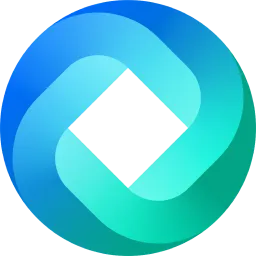In an age where information is readily available at our fingertips, the importance of fact-checking cannot be overstated. Anyone can write anything, publish it, and call it fact.
And sadly, if it spreads wide enough on the internet, people will believe it.
Fortunately, AI can help us in this fight against fake news. Advanced natural language processing and machine learning algorithms are capable of quickly analyzing data and cross-referencing it against known facts and credible sources.
As an advanced AI writing assistant, HyperWrite is more than capable of serving as an objective arbiter, providing clear, supported answers every time something needs to be verified.
Ask HyperWrite AI to Perform General Fact Checking
HyperWrite is great for quick and general fact-checking. You don’t even have to use any of its tools. Just paste an article in the text field on the assistant’s home page and ask it to fact-check.
It should look something like this:
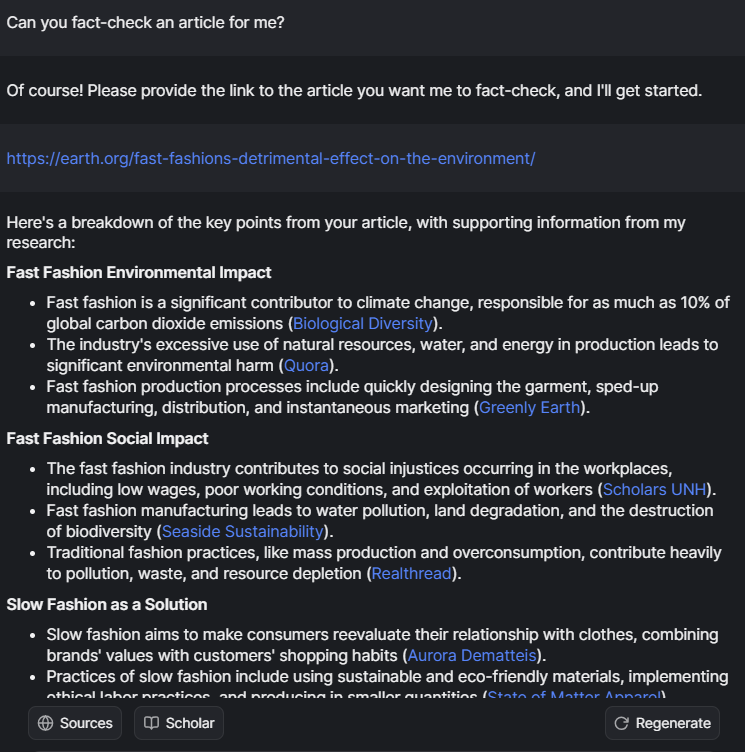
As you can see, HyperWrite doesn’t just say whether the statements in the article are true or not. It instead summarizes the key claims in the article and provides supporting sources for the user to review.
It’s a little different to having an editor or research assistant fact-check your article. A human being would perhaps note parts of the article that need more evidence or citations. They would also highlight misinformation or data errors.
With HyperWrite, it’s a little less clear-cut. But, as I said earlier, if you just need to confirm that the statements in an article are true quickly, this option saves you a lot of time and manual research.
Use AI Search Engine to Perform Manual Fact-Checking
Using HyperWrite’s AI Search Engine – especially with its Sources and Scholar functions – can yield more accurate results. However, this process does take a little longer. And you’ll need to pinpoint specific statements or information that you need fact-checked.
Here’s how to do it.
Step 1. Choose Statements That You Want to Verify
Read through the article and note information you’d like to fact-check. Be sure to copy the section and paste it into HyperWrite’s AI Search Engine. If you paste the link to the article, HyperWrite will just fact-check the whole article.
Step 2. “Is This True?”
Here’s how I recommend you structure your prompt for fact-checking:
“This article claims:
“[insert information you want to verify].”
Is this true?”
This will prompt HyperWrite to run a search related to the statement. And it will return relevant linked sources to back up the information. But do note that the outcome will depend on whether the statement is factual or not.
Check out these sample scenarios where I ask HyperWrite to verify this statement:

First Scenario: Information is True
I’ll use the AI Search Engine to fact-check this statement (particularly, the company’s claim and the year they predicted) with the “is this true” format I provided earlier.
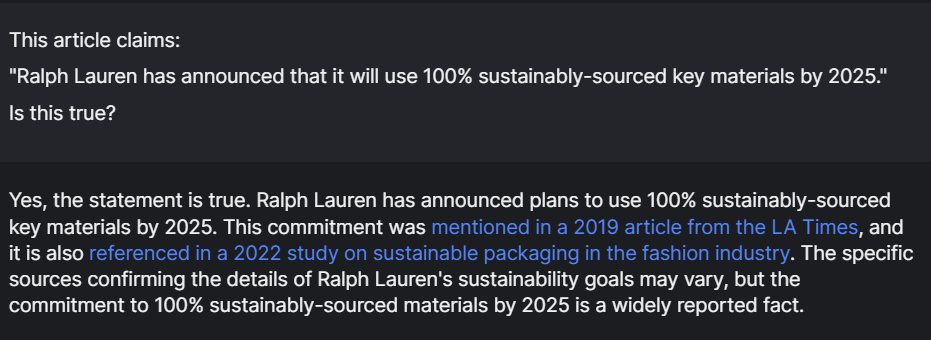
The links lead to two articles that (1) seem legitimate, and (2) back up the original claim.

So it seems earth.org’s facts are correct.
Second Scenario: Information is False
Getting HyperWrite AI to identify a false claim is a little more difficult because it doesn’t outright say the claim is a lie. It simply says it couldn’t find sources to verify the specified statement–or something to that effect.
Here’s what I mean. For this example, I kept the same sample statement (about Ralph Lauran and sustainably sourced materials) but changed the year. Instead of 2025 – which was already confirmed – I made it 2030. Then I ran the edited claim through the AI Search Engine using the same prompt format.
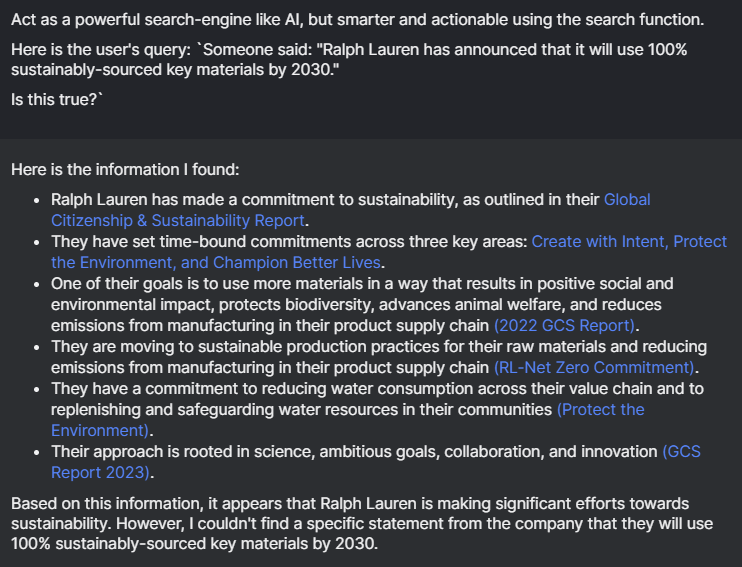
As you can see, HyperWrite neither confirms the statement nor does it say it’s a lie. It instead lists what it considers relevant sources for the user to check. It then wraps up its research by saying, “I couldn’t find a specific statement from the company that they will use 100% sustainably sourced key materials by 2030.”
Because I already know the edited claim is false, this conclusion is good enough for me. But if you’re actually fact-checking something you don’t know, HyperWrite’s response warrants a little extra research. I recommend checking the relevant links HyperWrite provides and then manually searching for the information you need.
This way, you at least confirm the lack of evidence.
HyperWrite Fact-Checking: Scholar vs. Sources
When you use HyperWrite’s AI Search Engine, you’ll notice two options at the bottom: Sources (default setting) and Scholar.
These allow you to toggle the sources that the search engine uses. With this, HyperWrite will access the internet in general to find answers to your query. It will cite web pages, forums, social media posts, feature articles, and other random websites for the answer.
When you switch to Scholar, however, HyperWrite will instead pull its results from academic essays, scientific journals, peer-reviewed papers, and the like. It switches from the AI Search Engine tool to the Scholar AI tool–a more powerful and more intuitive version of Google Scholar.
This returns more credible and technical sources and is typically best used for academic or scientific writing.
Fact-Checking with Scholar
You can use the same “is this true” format to fact-check information using HyperWrite’s Scholar feature on the AI Search Engine. For this example, I’ll take this claim from the article since it has quite a few numbers.

Before I write my prompt, I click the “Scholar” button to toggle it on. Then I ask it to fact-check this factory collapse in Bangladesh. Since it’s quite a serious claim, I believe peer-reviewed sources would be the best references for this.
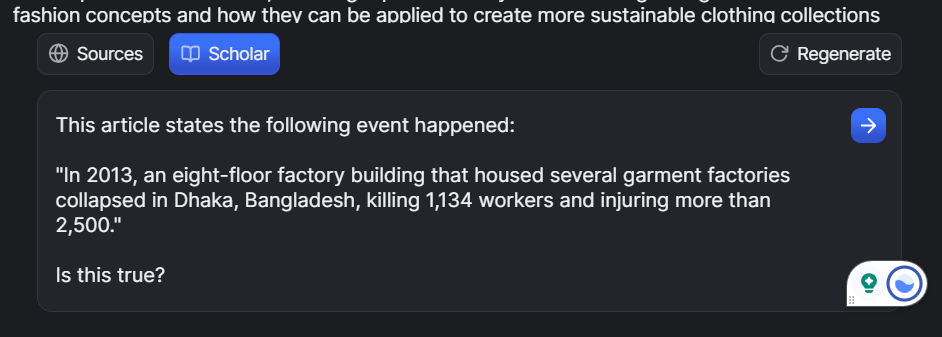
Notice how, when you toggle to Scholar, there’s an immediate add-on before your prompt that tells HyperWrite to “Use Scholar.”

That’s how you know Scholar has been toggled on.
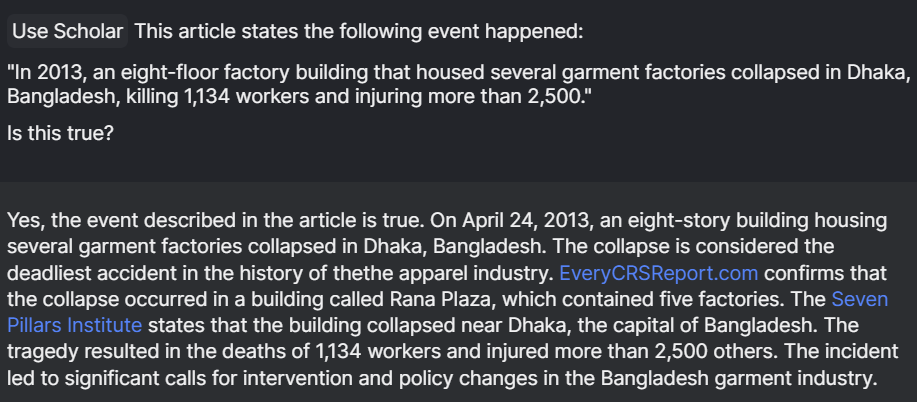
HyperWrite returns two credible sources. The first is a Congressional Research Service report:

The second is from the Seven Pillars Institute, an “independent think tank focused on financial ethics” affiliated with the University of London - Queen Mary College.
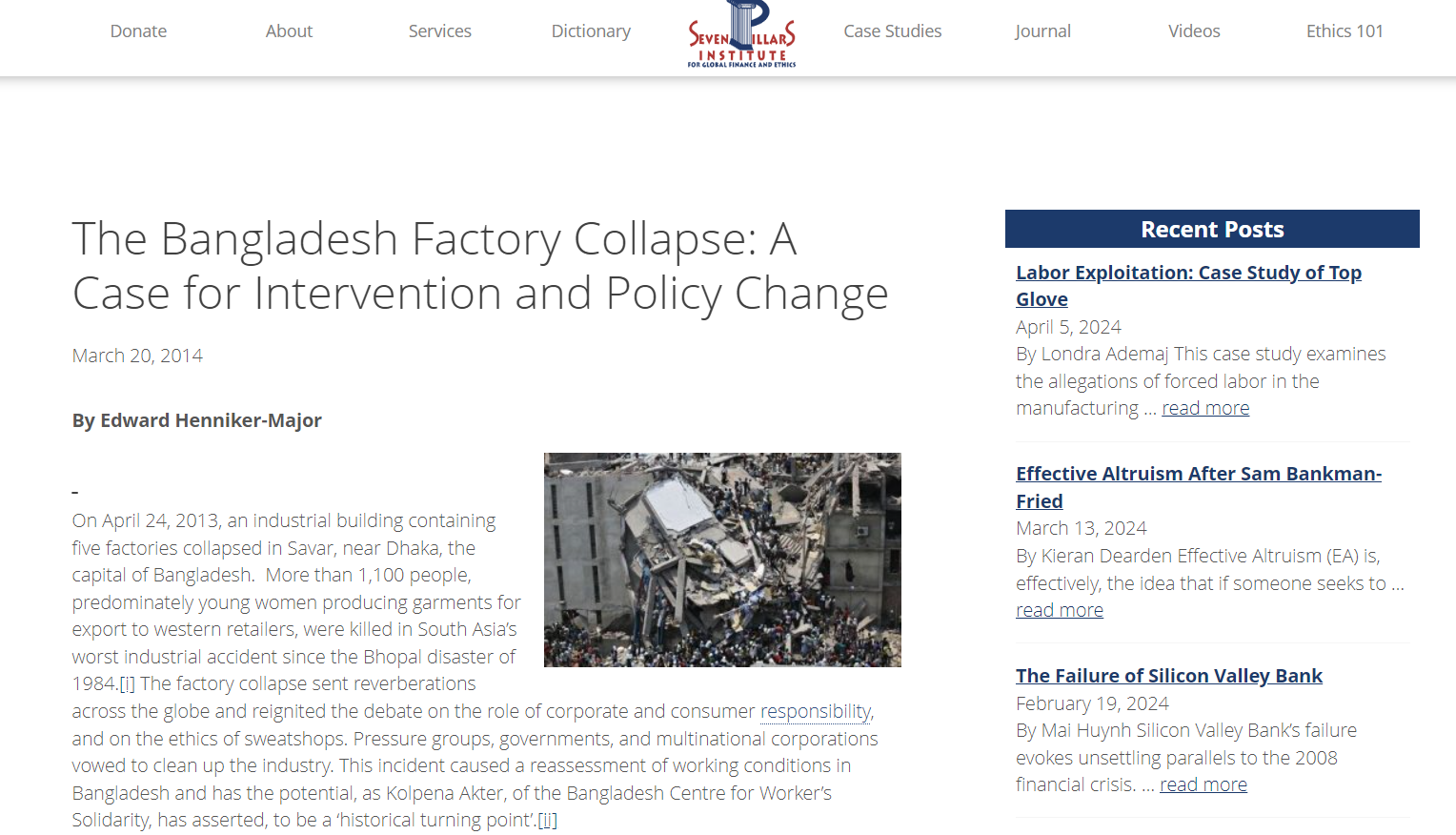
Fact-Checking with Sources
As I mentioned earlier, toggling to Sources is like using the AI Search Engine. It will return any source—not just academic papers and journals—that appears to back up the claim. In this instance, it cites Clean Clothes, The Guardian, and Wikipedia—three websites with varying levels of credibility.
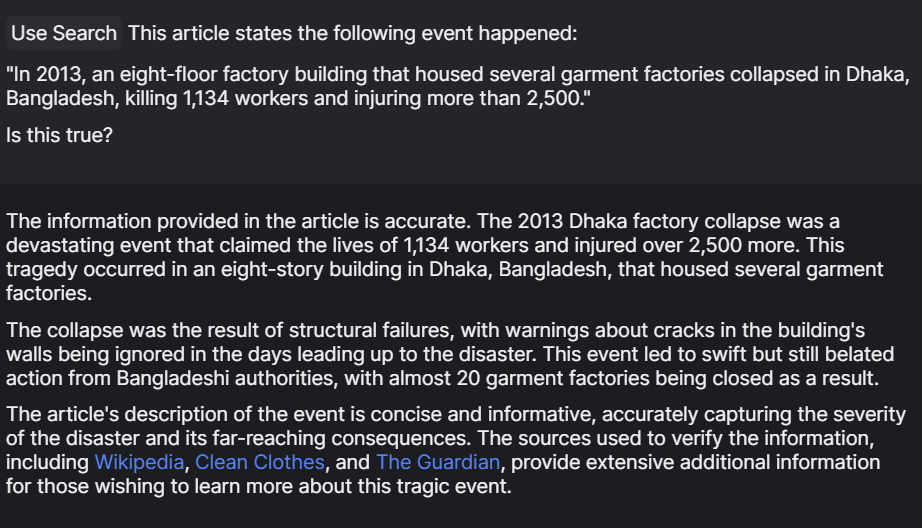
I recommend using Sources or the default setting of the AI Search Engine when verifying general information. For claims that are a little more serious, toggling to Scholar would be the best solution.
Use HyperWrite to Verify Important Claims Quickly
Whether you’re fact-checking your own content or someone else’s, it pays to be quick but thorough. Fact-checking is a crucial part of journalism, and overlooking certain claims can damage your credibility.
HyperWrite can help you strike the balance between efficiency and accuracy. You can verify information in just a few minutes rather than spend a few hours manually researching statements. And with the Sources and Scholar options, you can even choose what kind of sources you’d prefer to reference.
As writers, it’s best to embrace game-changing tools such as HyperWrite. We need to learn how to work with AI – not against it! – so we can further elevate our output.
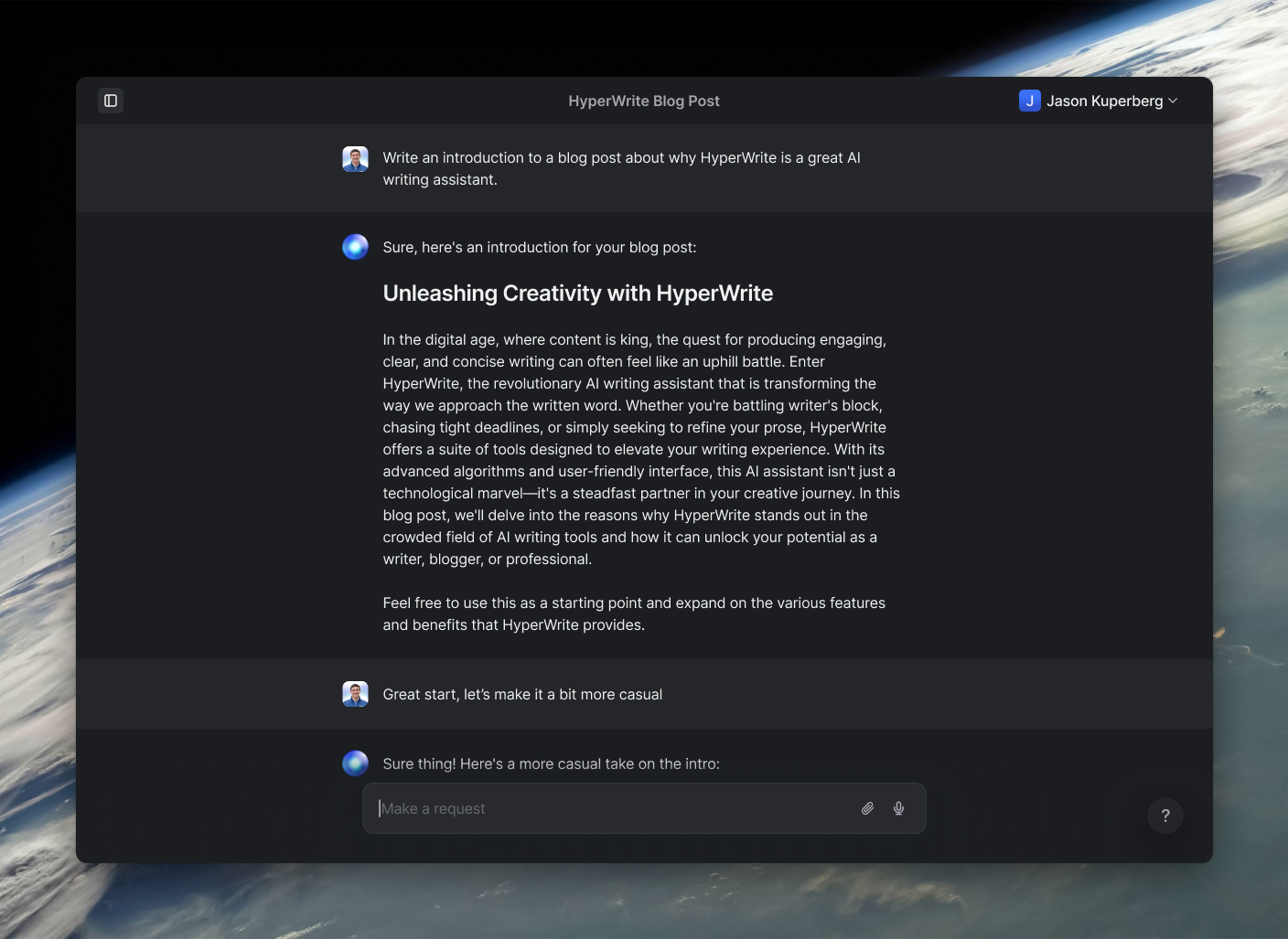
Powerful writing in seconds
Improve your existing writing or create high-quality content in seconds. From catchy headlines to persuasive emails, our tools are tailored to your unique needs.